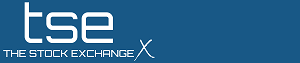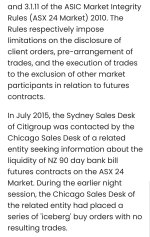FlipDollar
Never dog the boys
There is and has never been a PROMISE of a major announcement this week though and if there was, both the company and the ASX would have released it.It's unfair and very upsetting mate. Trading halt could have helped big time. It is the inaction of management or investor relations to institute some halt before a major announcement who are in a way exacerbating this drop now
The whole Akida 2.0 will be released by whatever quarter blah blah should be taken with a grain of salt. The amount of times we’ve heard dates from this company that have then come and gone should be raising more of our eyebrows.
I’d be pleased if we got something in line with what has has been stated (not promised), but I won’t be surprised if we get nothing either. The only card that we have in the deck right now is a trading halt with a question as to why we are tanking - even then it’s just there until we provide an answer, and that answer of “we don’t know” won’t necessarily surprise me either…